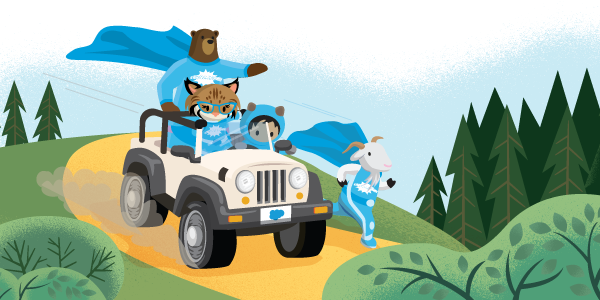
As an administrator, you can enable macros at the organic level so that they are accessible to all your users.
For this demonstration, let’s imagine you are an inside sales rep working through the opportunity list.


After the second attempt to activate this opportunity, they didn’t catch the standard process, now log the call and create a follow-up task in three days with this macro.
Then click the button for the running macro. You can see that each action is finishing.
So let’s minimize the macro to see what effect this macro had. You can see here that there is a second call registered.

Select the macro from the list and click view details. The first step shows that it will take effect on the opportunity. The second is to log a call with a specified subject, and the third is to create a new task for a follow-up call with a specified subject and due date.

We will look at this in a moment in the macro builder, let’s take a step back and walk through how you can take advantage of this powerful tool.
Go to the Setup – Go to Home – Quick find – Select App manager in quick find – Find the application you want to add.

Select the Utility Bar on the left, click add, find macros, and then click Save.


Notes: For example, if the organic-level sharing is public, then all macros are shared. If the sharing at the organic level is private, then the macro can be shared manually with groups, roles and users, for now, you will have to configure sharing in classic, or you can use the API.
To show you how easy it is to build a Macro editor, let’s create a similar macro.
Select macros to click on the plus sign to create a new macro, give it a macro name demo call so you can enter a description and apply for this case, the opportunity is selected by default, and click save.
Now we want to add more actions to it, so we will click on “Edit Statements“, which will open in a new browser tab.

Click the record button two for a specific recording action to be added to the macro, then similarly we will add the recording statement. Soto creates a new task. We remember to make calls for three subjects, do, call three and give you a duty, and then, similarly, click the “Save Button“.
7,628 total views




