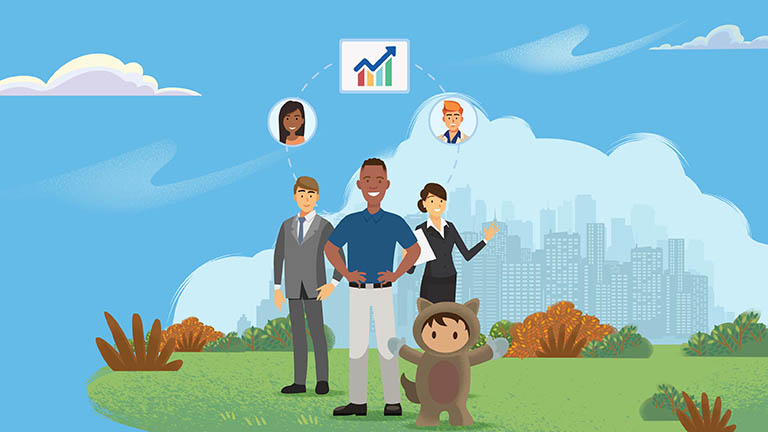
With lightning Tasks and experiences, you can create one-on-one journeys to your contacts and opportunities. This will help you close deals faster and sell smarter, tasks that are at the heart of a salesperson’s work.
When you create a task in Salesforce, relate it to other records, like contact or an account.

That’s why managing your tasks in Salesforce is the ideal way to stay on top of your customer relations. And there are different views to give you different perspectives. In a split view, you can see the whole list and the details of the task you have selected with the table view.

Each task is an item and a status column. Let’s look at how you will manage tasks in Salesforce.
From the task list, in the activity timeline for a specific account, opportunity or contact, and the Kanban view of the opportunities.

He can see the key details of each task in the list. And when he selects a task, he sees all the details in the list. To focus on tasks due today, he changes the list view. He can pin a list view so that he can land on it. Whenever he navigates to tasks, when he finishes a task, he checks it off his list.
The sales manager can use the list to review the tasks assigned to the user, and the other sales reps on his team ,to see all the tasks assigned to people below her in the top role. The manager can use reports.

Let’s take a look at the timeline for this opportunity for a surety corporation on the timeline. You can see the key details of each task, right on the page with everything else, including upcoming events and emails you have sent.

If you want to review all the calls that have been logged in the past month, you can use a filtered timeline.

This shows you exactly what is on your plate and what it has for this opportunity.
You can drill down on any item to see more details. It will do this if you add a task.
It links you to the contact already in Salesforce, and this task will show up in your contact record as well as here in the opportunity he clicks on, expanding everything so you can see what the team is doing to win this opportunity.
When it marks the task as finished and updates the activity, and the timeline, the task moves to pass that activity.

Use the activity timeline to stay on top of its tracks when it converts a track and creates an opportunity.
All tasks and other activities are moved to the new opportunity.

And remember that lead conversion is also available in the Salesforce application, so you can run your business from your phone. The timeline is useful for reference when he’s looking at an account or a contact to.
Finally, let’s look at the Kanban view to see the next opportunities in the pipeline alerts, the telematics look, and which opportunities have fallen behind on tasks.
Click on the alert link to take a closer look and update the status.

7,021 total views




