An admin can easily customize buttons, links, and actions without having to write any code in all orgs. Salesforce can be customized with buttons, links, and actions (usually on records). Depending on which feature you select and how you set it up, they will do different things.

Buttons and Links
In Salesforce, custom buttons and links serve the same purpose. In addition to sending users to external sites, these buttons can launch OnClickJavaScript and Visualforce.
Using the custom button or link edit screen, you can decide what happens when a user clicks the button or link. In Salesforce, you’ll find standard buttons in the top-right corner of most pages, and you’ll also find custom buttons there. An account search button has been added so that the user can do a quick Google search.
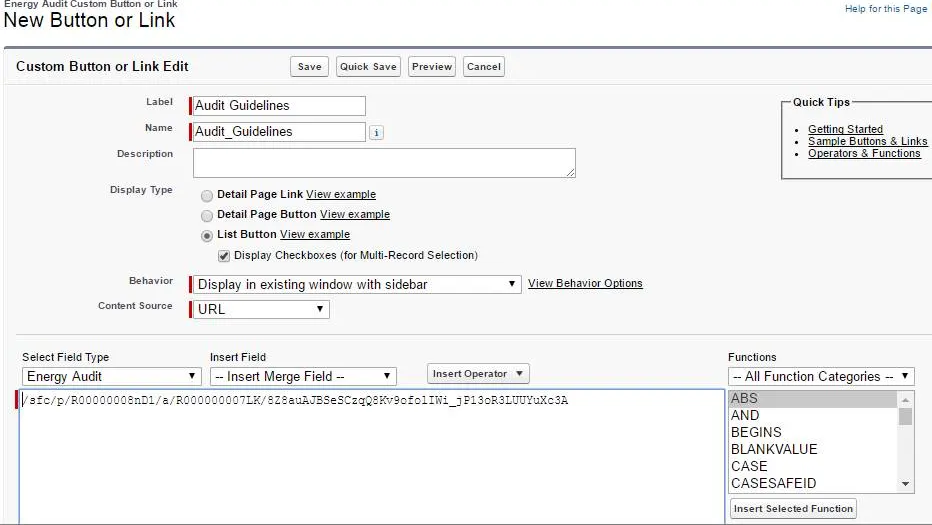
I use this feature most frequently as a declarative admin, a Google search button on detail pages. This can also be used to search LinkedIn, etc.
In case you want to use it in your organization, here’s the formula:
| 1 | http://www.google.com/search?q={!Account.Name} |
Custom Actions
Actions can be used in a lot of ways! By giving your users an action button, you make Salesforce faster and easier for them to use. By creating an action, you can:
- Create a record
- Update a record
- Log a call
- Send an email
- Invoke a web component
- Invoke a Lightning component
- Customize Visualforce
- Trigger a flow
Creating actions can be done either at the record level or at the global level. Record-level actions require only one button on each record page. Salesforce’s global actions can be applied to multiple objects and pages.
Record-Level Actions
We frequently receive feedback from customers that a person no longer works at that account and has moved to another account as an example of our use case. The new account should have a contact record for that person instead of editing the existing one. At the record level, in the Setup for your object, go to Buttons, Links, and Actions. Then click New Action.
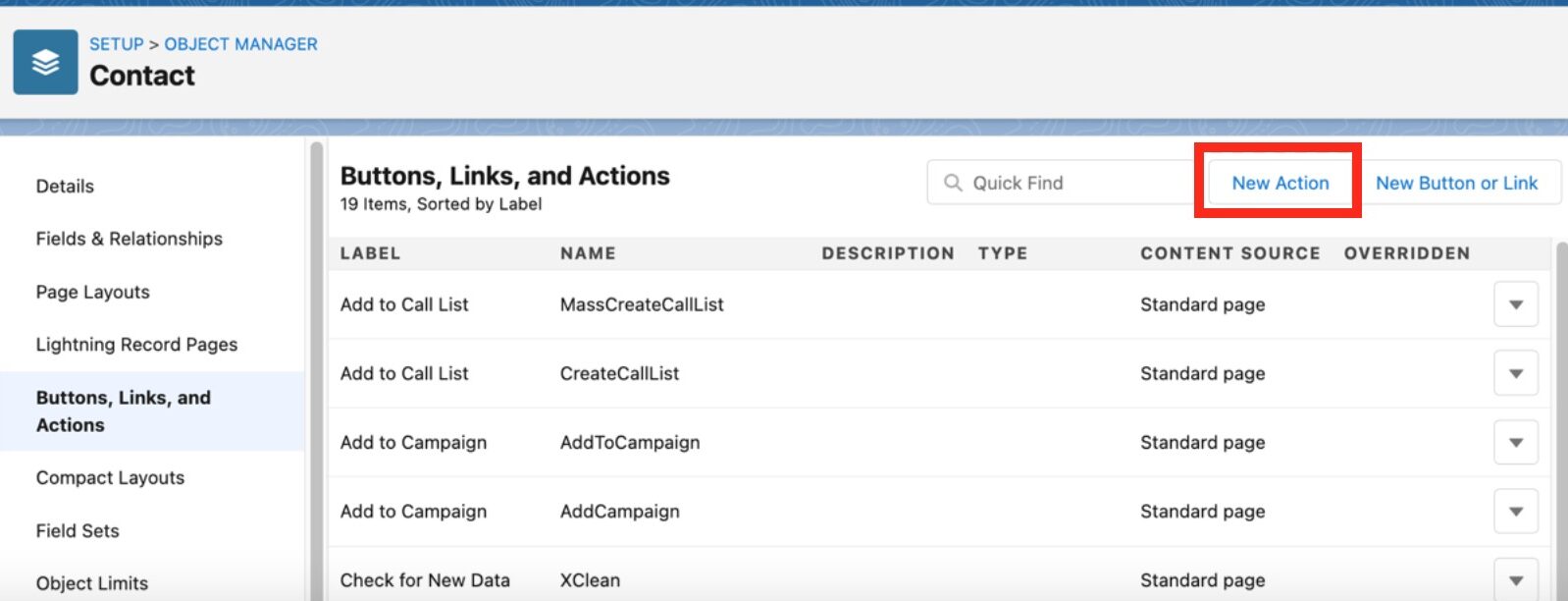
For this instance, we can use an action to create a new contact record. Since our users are on the old contact page when this happens, we can create the custom action directly on the contact object. Launching a flow that takes multiple actions is another example of a custom record action. An action button called “Complete & Invoice” could be created for a project record in Salesforce. A flow can be launched when the user is ready to send an invoice to the customer after completing the project.
Global Actions
Similar to record actions, global actions can be applied more broadly across Salesforce.
Our two examples above applied only to specific records in Salesforce, but global actions could be applied anywhere a button can be added. Some standard global actions are already familiar to you, like “New Case” or “New Task”.
➤ Navigate to Global Actions from Setup. Click on New Action.
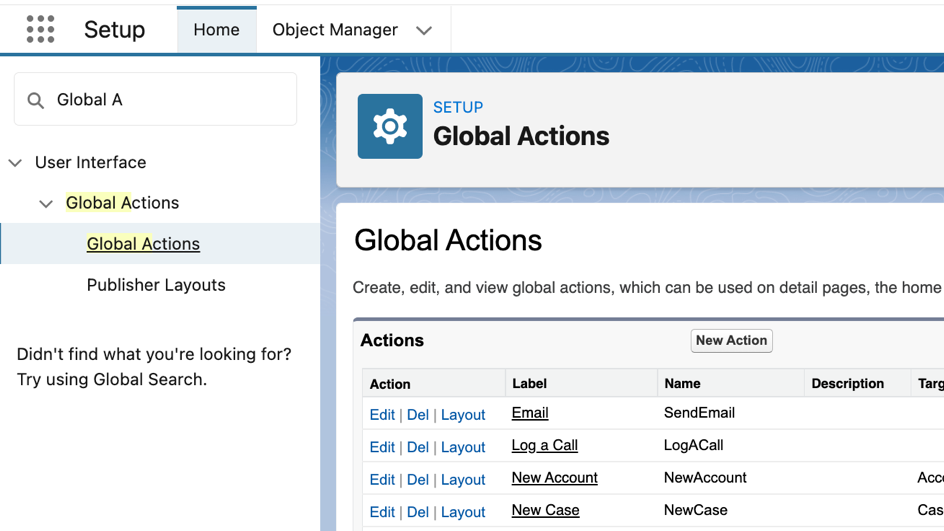
You can set up a name and type of record from the action edit screen, as well as modify the success message.
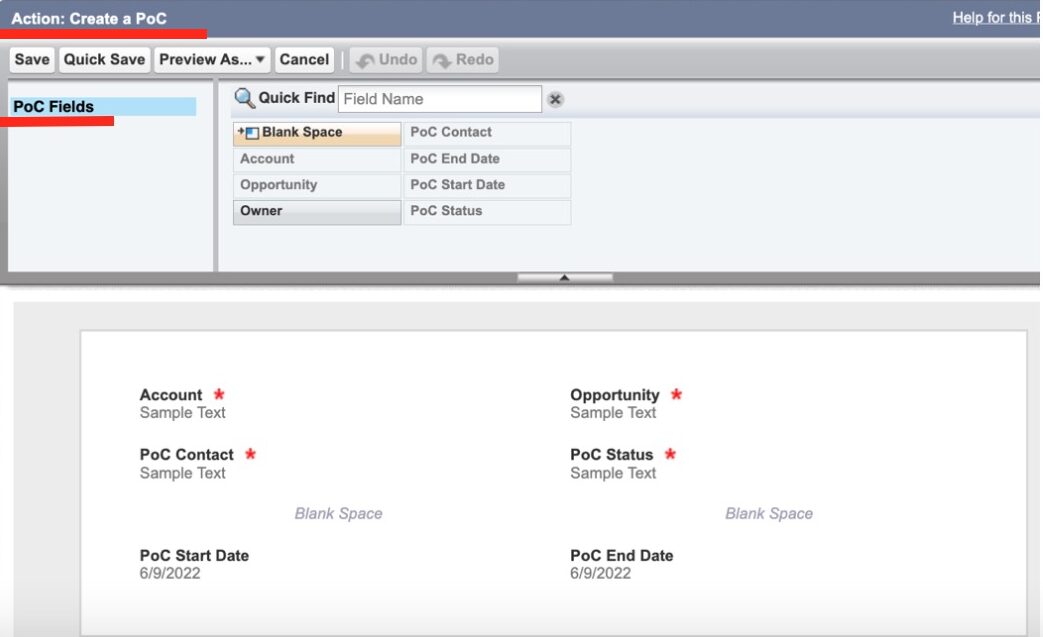
Resume
There have been many changes to buttons, links, and actions over the years. The possibilities are endless when they are combined with flows, especially when they are used together.
To receive the latest news and posts directly in your inbox, subscribe to Fidizzi




